Let’s Set up your account for ZipBy!
A one time setup to unlock ultimate time saving functions.
Unlock a new level of parking convenience
with ZipBy
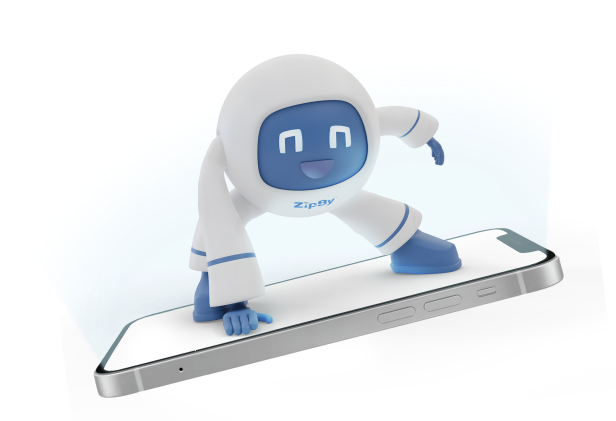
Getting to know how ZipBy works is like mastering your favorite shortcut—fast, easy, and life-changing.
A one time setup to unlock ultimate time saving functions.
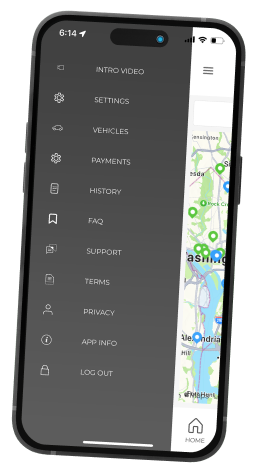
In order to park with ZipBy you need to have a car linked to your ZipBy account.
Go to VEHICLES> ADD VEHICLE, type down your nick name, license plate, country, state/province, and vehicle type.
Enable to allow license plate to be used for entry and exit into ZipBy license Plate recognition enabled parking lots.(optional)
You can add other vehicles to your vehicle list that you can pick while entering parking lots.
You can rename and delete existing vehicles from your list.
A one time setup to unlock ultimate time saving functions.
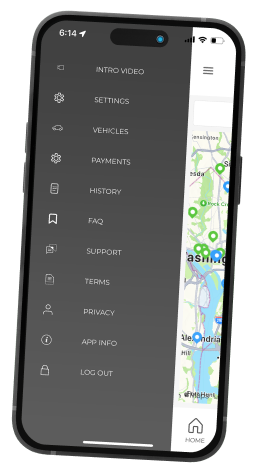
In order to park with ZipBy you need to have a car linked to your ZipBy account.
Go to VEHICLES> ADD VEHICLE, type down your nick name, license plate, country, state/province, and vehicle type.
Enable to allow license plate to be used for entry and exit into ZipBy license Plate recognition enabled parking lots.(optional)
You can add other vehicles to your vehicle list that you can pick while entering parking lots.
You can rename and delete existing vehicles from your list.
A one time setup to unlock ultimate time saving functions.
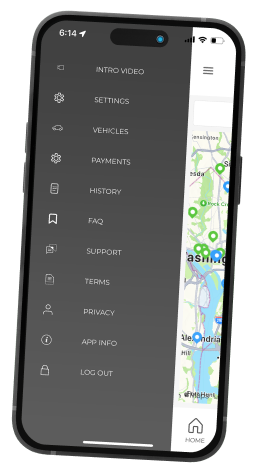
In order to park with ZipBy you need to have a car linked to your ZipBy account.
Go to VEHICLES> ADD VEHICLE, type down your nick name, license plate, country, state/province, and vehicle type.
Enable to allow license plate to be used for entry and exit into ZipBy license Plate recognition enabled parking lots.(optional)
You can add other vehicles to your vehicle list that you can pick while entering parking lots.
You can rename and delete existing vehicles from your list.
Keep your Bluetooth on—it’s like your magic wand for parking! With Bluetooth enabled, ZipBy can work its magic and communicate with the parking gates and doors, automatically opening gates and doors on command as you approach. No need to fumble with tickets or buttons—just cruise in and out, like a VIP!
To locate your nearest ZipBy parking location, use the Find Us button in the app. ZipBy locations can currently be found in Australia, US and Canada.
Open your active session available on your home page, and push the ADD MORE TIME button to add time in minutes or hours to your parking session, and when to get notified.
A receipt will be automatically sent the email you provided when setting up your account, you can always resend a receipt to yourself by going to your session history and pushing “resend receipt”.
ZipBy is commited to protecting the privacy of your personal information. We make sure to comply with all relevant laws relating to your privacy.
When adding your new rental in the ZipBy app, make sure to add it as a rental vehicle instead of regular, and set the expiration date, so the rental can be removed from your account upon return.
Simply go to your current open session and push the “Validate” button, the camera page will open where you need to scan the QR code available.
If available you can also add a promo code to your open session instead of scanning.
To transfer a current open parking session to another ZipBy user, click on the Session Transfer app on the ZipBy home screen. A list of current open sessions for the user is displayed.
Select the session to be transferred by tapping on the required session name.
You will be asked to provide the ZipBy ID for the user the session is to be tr
Once you download and register with ZipBy, using the app is quite straightforward. Just make sure you have your mobile settings switched on.
For the ZipBy app to work, you need to have Bluetooth and Wi-Fi turned on at all times. If these settings are not switched on, you’ll see a warning that ZipBy IS DISABLED.’ You’ll then be prompted to adjust your settings.
The session will start as the last user of the vehicle, you can use Session Transfer to move the session to the driver’s phone or deactivate if you no longer need.
ZipBy works in the background, without having to run the app. In the unusual case where the boom gate won’t open, check the ZipBy app. If you see a red alert ‘Oops, Check your setting’ click on the button. This will tell you where the error is. For example, If there is a red cross next to Bluetooth, click on the right arrow. This will take you to the Bluetooth settings for ZipBy. Ensure the ZipBy app settings are enabled. If ZipBy Bluetooth is enabled here, check that the phone’s global Bluetooth settings are not disabled.
Sometimes, just starting the ZipBy app manually will open the gate. If this still doesn’t open the gate,
You have two options:
ZipBy Permits provide seamless parking access for frequent parkers, employees, and casual users. Once approved, users can enter and exit parking facilities.
Yes! you will receive notifications when it’s time to renew. You can also manually extend your permit through the app.
You can cancel your Permit at any time, through the ZipBy app or ZipBy Connect by navigating to “Current Permits” selecting the permit you wish to cancel and hitting “Cancel Permit”